How to fix .net runtime error during TruGrid connector opening ?
How to fix .net runtime error during TruGrid connector opening ?
Our subscribers may have this error on their computers when they try to connect to the remote machine.
TruGrid Connector may open and close immediately without any errors.
Also you have to be sure that app closes after you complete initial diagnostic steps:
- Ensure that antivirus software or any other programs are not preventing application from startup.
- Check if latest .NET framework is installed on the affected computer. Here is article how to check and install latest Microsoft .NET Framework Version
- Make sure that the latest Windows updates from Microsoft are installed.
- You have uninstalled and installed TruGrid connector. See installation article here
- Make sure that only TruGrid application closes during startup instead of other apps.
- You have tried to use EDGE browser and didn't successfully connected.
If nothing helped try to follow the steps described below.
How to ensure that it is 100% .NET runtime error ?
For better understanding you check for the error in the Event Viewer.Here is step-by-step guide how to do that
- Click the Search icon.
- Type Event Viewer
- The Event Viewer window appears. In the tree pane on the left, double-click Windows Logs, then click Application to see the list of application events.
- Expand Windows Logs folder and select Application menu item.

- Find out log entries with TruGrid Connector name related.
- Double click on the item and check if error looks like similar to the screenshot below

- If yes thats correct error !
That's happens of the corrupted KERNELBASE.DLL file
The file KernelBase.dll is a DLL file stored in the system folder of Windows operating system. It is created automatically during the installation of the Windows operating system. KernelBase.dll is used to launch .exe applications. When it is corrupt, you will get .dll missing or not found error when you start the programs.How to restore it ?
Fix 1
- Execute the sfc/scannow command to replace a missing or corrupt copy of the kernelbase.dll file. Fortunately, the kernelbase.dll file is provided by Microsoft in at least some versions of Windows, so the System File Checker tool (the sfc command) should restore it.

Fix 2
Update your Windows system
Check if there are any new Windows-related patches or service packs available. The DLL error might be caused by an outdated Windows operating system. Try updating your Windows system and this issue may get resolved. Here is how to do it:
- On your keyboard, press the Windows logo key and type update. In the list of results, click Check for updates to open Windows Update window.
- Click the Check for updates button to update your Windows system.
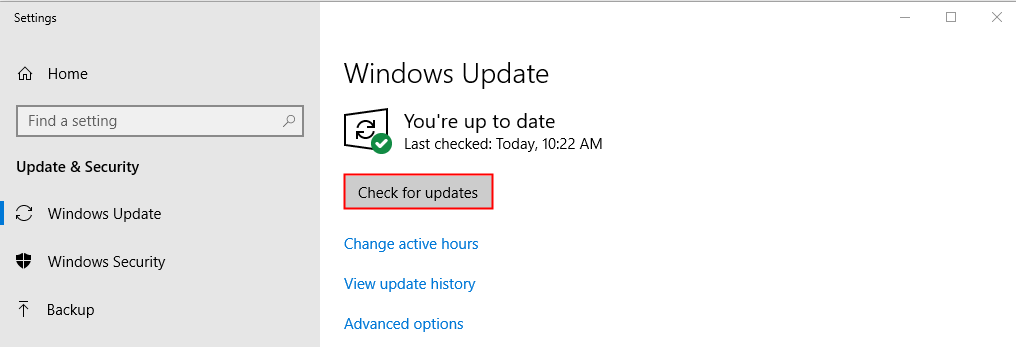
- Restart your PC when the Windows update process is completed. If this fix works, your program wouldn’t crash with the KernelBase.dll error again.
Fix 3
Run the program compatibility troubleshooter
This issue may also be triggered by a poor written program. If your program crashes with the KernelBase.dll error when opening or closing a program, or just when a program is running, it’s time to run the program compatibility troubleshooter.The program compatibility troubleshooter can check whether that program is compatible for your current Windows operating system or not. Just follow the steps to run the program compatibility troubleshooter:
- Right click the shortcut of the problematic program on your desktop and select Properties.
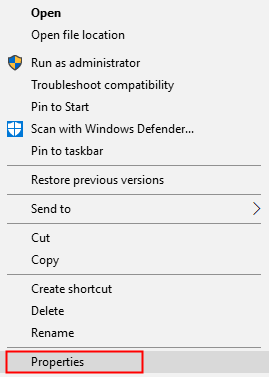
- Click the Compatibility tab and click Run compatibility troubleshooter.
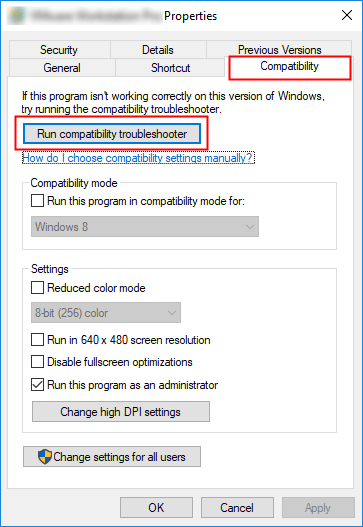
- Click Try recommended settings to test-run program using recommended compatibility settings. Follow the on screen instructions to see whether this troubleshooting option works or not.

- If it still doesn’t work, then run compatibility troubleshooter again and select the second option to choose compatibility settings based on problems you notice.
Compatibility mode: If your program is not designed for your current Windows system, the program may crash with the KernelBase.dll error. Click the drop-down list to select a previous version of Windows system to test run the program.
**Run this program as an administrator: **If the program is not given administrator privileges, it may not run properly and may even crash with the KernelBase.dll error. Try this setting to give the program the administrator privileges.
Fix 4
Create a new user.
A quick way, suitable for all the latest versions of Windows, is to run the command prompt as an administrator and enter the command (we change the name and password to the ones you choose, use only Latin letters for the name, in this situation this can be an important factor)
_net user temporary_username temporary_password /add_
and press Enter.
After that, log out of the current account (via the Start menu, for example, in Windows 10 - clicking on the user icon - exit).
Log in as a new user, which will be available on the lock screen (the first login may take several minutes).
Try running the program that was causing the error.
Updated on: 08/03/2023
Thank you!
